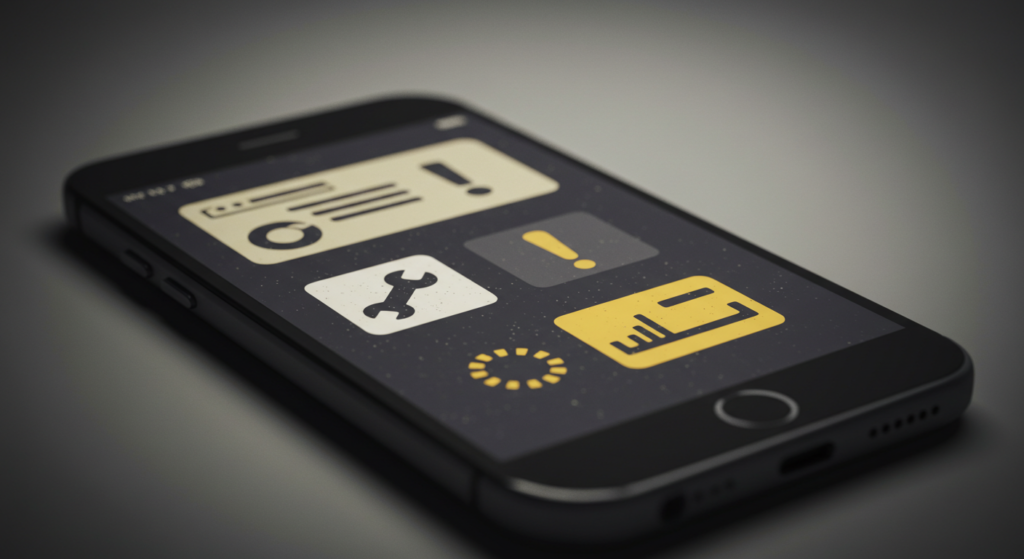Taking screenshots on a MacBook is a simple yet essential skill for many tasks, from saving important information to sharing parts of your screen. This guide will walk you through all the methods available to capture your screen effectively. Let’s dive into the best ways to learn how to screenshot on MacBook.
1. Why Learn How to Screenshot on Macbook?
Whether you’re a student, professional, or casual user, knowing how to screenshot on MacBook can save you time and increase productivity. Screenshots allow you to capture errors, save visual notes, or document online research.
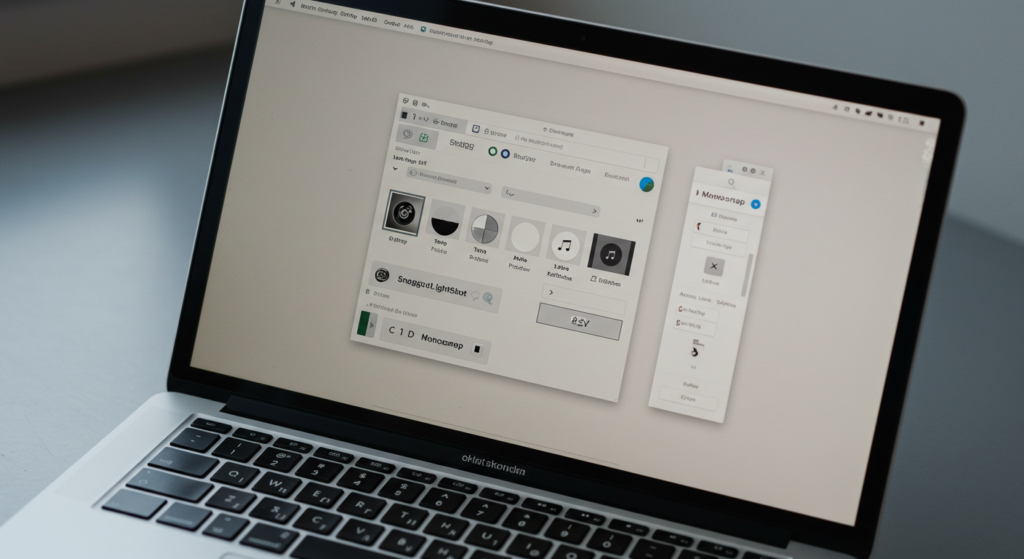
2. How to Screenshot the Entire Screen on MacBook
To take a screenshot of your entire screen, follow these steps:
- Press Command (⌘) + Shift + 3 on your keyboard.
- The screenshot will be automatically saved to your desktop or a designated folder.
Using this method ensures you capture everything visible on your screen. It’s a quick way to get started if you’re new to how to screenshot on MacBook.
3. How to Screenshot a Selected Portion of the Screen
Sometimes, you only need part of the screen. Here’s how to capture a specific portion:
- Press Command (⌘) + Shift + 4.
- Your cursor will turn into a crosshair. Drag it to select the area you want to screenshot.
- Release the mouse or trackpad, and your screenshot will be saved.
This method is ideal for users who frequently need to capture focused content and want to master how to screenshot on MacBook.
4. How to Screenshot a Specific Window
If you only want to capture a particular window:
- Press Command (⌘) + Shift + 4.
- Then, press the Spacebar. The cursor will change to a camera icon.
- Click on the window you wish to capture.
This is one of the easiest methods when learning how to screenshot on MacBook, especially for clean, window-specific screenshots.
5. Where to Find Your Screenshots
By default, screenshots are saved to your desktop. If you want to change this location:
- Press Command (⌘) + Shift + 5 to open the screenshot toolbar.
- Click “Options” and select your preferred save location.
Organizing your screenshots can make it easier to manage files, which is an important part of learning how to screenshot on MacBook effectively.
6. Using the Screenshot Toolbar
The screenshot toolbar provides flexibility. To access it:
- Press Command (⌘) + Shift + 5.
- Use the options to capture the entire screen, a selected portion, or a specific window.
- You can also record your screen for video tutorials or presentations.
Exploring the toolbar is a great way to expand your knowledge of how to screenshot on MacBook.
7. How to Annotate Your Screenshots
After taking a screenshot, you can annotate it directly on macOS:
- Open the screenshot from your desktop or chosen save location.
- Use the built-in Markup tools to add text, shapes, or highlights.
This additional step makes learning how to screenshot on MacBook even more useful, especially for creating visual guides or reports.
8. Third-Party Tools for Screenshots
While macOS provides robust screenshot tools, third-party apps can enhance your experience. Popular options include:
- Snagit: Official Website – Advanced screenshot editing and screen recording.
- Lightshot: Official Website – Simple and lightweight screenshot tool.
- Monosnap: Official Website – Ideal for professional annotations and sharing.
These tools are excellent for users who want more than the built-in options for how to screenshot on MacBook.
FAQ: How to Screenshot on MacBook
Q: Can I take a screenshot without the keyboard shortcuts?
A: Yes, use the screenshot toolbar by pressing Command (⌘) + Shift + 5 and selecting the desired option.
Q: How do I take a timed screenshot?
A: Open the screenshot toolbar, click “Options,” and set a timer for 5 or 10 seconds before capturing. This is another trick to mastering how to screenshot on MacBook.
Q: Can I customize the screenshot format?
A: By default, screenshots are saved as PNG files. To change this, open Terminal and enter the command: defaults write com.apple.screencapture type [file format] (replace [file format] with jpg, pdf, etc.).
Conclusion
Learning how to screenshot on MacBook is a valuable skill that can improve your efficiency and productivity. Whether you’re capturing the entire screen, a portion, or a specific window, macOS offers versatile tools to meet your needs. Explore these methods and start taking better screenshots today! For more MacBook tips, visit The Apps Zone.

The Apps Zone is your go-to resource for discovering the best mobile apps across all categories. We provide expert reviews, tips, and recommendations to help you make the most of your smartphone or tablet. Whether you’re looking for productivity tools, entertainment options, or learning resources, we’ve got you covered!